You can find tutorials, feature explanations and developer docs here.

ElasticProbe.com autosuggest and autocomplete
The Autosuggest feature displays suggested search results as users type in a WP search field. Suggestions appear in real time and link directly to matching pages, allowing users to navigate without visiting the full search results page.
Customizing the autosuggest feature
Some website owners might feel the need for customizing autosuggest’s look and functionality. This article reviews the required hooks for these purposes along with some examples.
Troubleshoot autosuggest
If Autosuggest isn’t working as expected and you need to troubleshoot autosuggest, it helps to first understand how autosuggest functions. For Autosuggest to work, ElasticProbe needs to inject JavaScript into your site and locate your search bar. With a standard WordPress theme—such as Twenty Twenty—or any theme that follows WordPress markup conventions, ElasticProbe can usually

ElasticProbe Sync and How To Use It
ElasticProbe Sync ensures that your website content remains synchronized with the Elasticsearch server. During a sync, all posts, public custom post types, tags, and public metadata are indexed and sent to Elasticsearch.

Searching for GTIN, EAN, ISBN or UPC
GTIN, EAN, ISBN and UPC are universal product identifiers. Their importance and how to make them searchable are explored in this article.

Why you should pair Google Analytics with ElasticProbe
Websites need visibility into how people search and what they click. Piping ElasticProbe signals into Google Analytics turns raw behavior into actionable intelligence for product, content and commerce teams.

File indexing or documents feature
One of the gaps in native WordPress search capabilities is file content search. ElasticProbe covers this gap with its document feature which enables file indexing.
Configuring ElasticProbe through dashboard UI
This guide will walk you through the initial steps of setting up and using ElasticProbe from your dashboard UI to enhance your WordPress search experience.
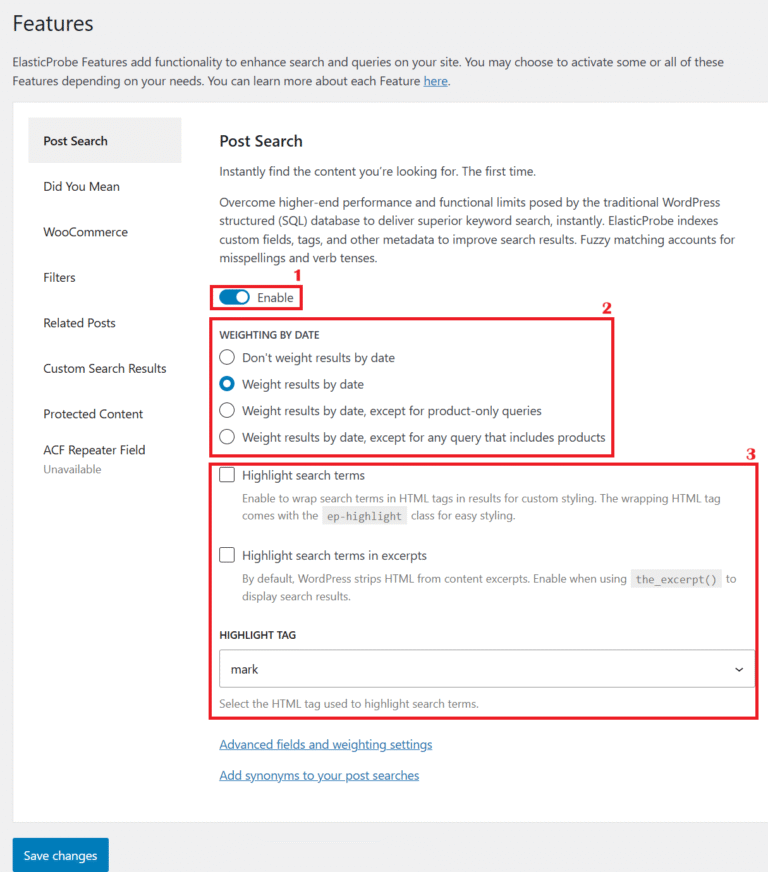
Post Search
ElasticProbe enhances WordPress search by replacing the default SQL-based system with Elasticsearch, which is better suited for handling large volumes of content and more complex queries. This allows for faster and more relevant search results, particularly on sites with custom post types, fields, and metadata.
