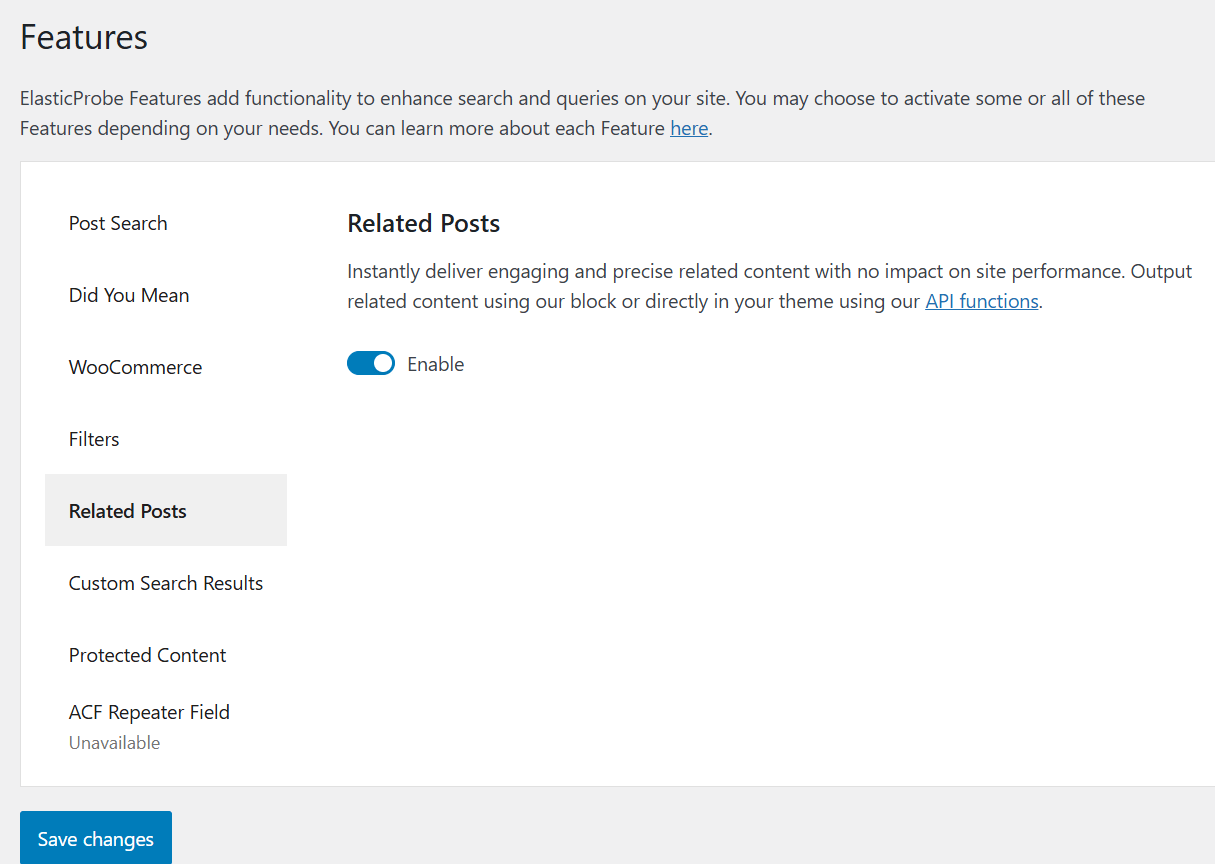Since ElasticProbe processes and understands data in real time, it can quickly display related posts and contents without slowing down your site. This feature automatically shows visitors other content on your WordPress site that’s similar to what they’re currently viewing—based on things like categories, tags, or similar text—helping keep users engaged and encouraging them to explore more. Check our article on the best ways of applying custom codes to your website.
Enabling Related Posts in ElasticProbe Plugin
- Log into your WP admin area (e.g.,
https://yourdomain.tld/wp-admin). - Locate ElasticProbe in your list of installed plugins from the sidebar and click on it.
- Navigate to the Related Posts And Enable it.
- Click Save Changes to apply your highlighting settings.
- After enabling it, continue reading this document to learn how to add this feature to your site.
Adding Related Post Widget
If you are using the Gutenberg page builder to design your website, you can use the following method to add ElasticProbe search filter widgets to the default search results page.
- Log into your WP admin area (e.g.,
https://yourdomain.tld/wp-admin). - Locate the Appearance in sidebar
- Click on Widgets
- Click on Block Inserter or Add block
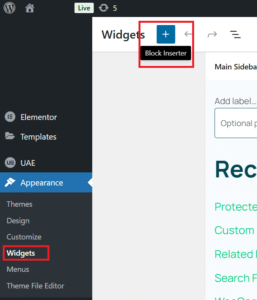
- Type related post to find the corresponding widget and select to add to your search result page.
- You could select number of related items to show.
- Click on Update button.
- You can add the created sidebar or footer with the related posts widget to the default search results page via page settings, or to your own custom page.
Using Related Posts API
Besides using the widget, you can also fetch these posts programmatically through the ElasticProbe API. Two available functions are:
find_related
Retrieves related posts based on a specific $post_id. This function can be integrated into your theme or plugin to display related content dynamically.
$related_posts_array = \ElasticProbe\Features::factory()
->get_registered_feature( 'related_posts' )
->find_related( $post_id, $return = 5 );
get_related_query
Retrieve a WP_Query object containing related posts based on a specific $post_id.
$related_posts_query = \ElasticProbe\Features::factory()
->get_registered_feature( 'related_posts' )
->get_related_query( $post_id, $return = 5 );